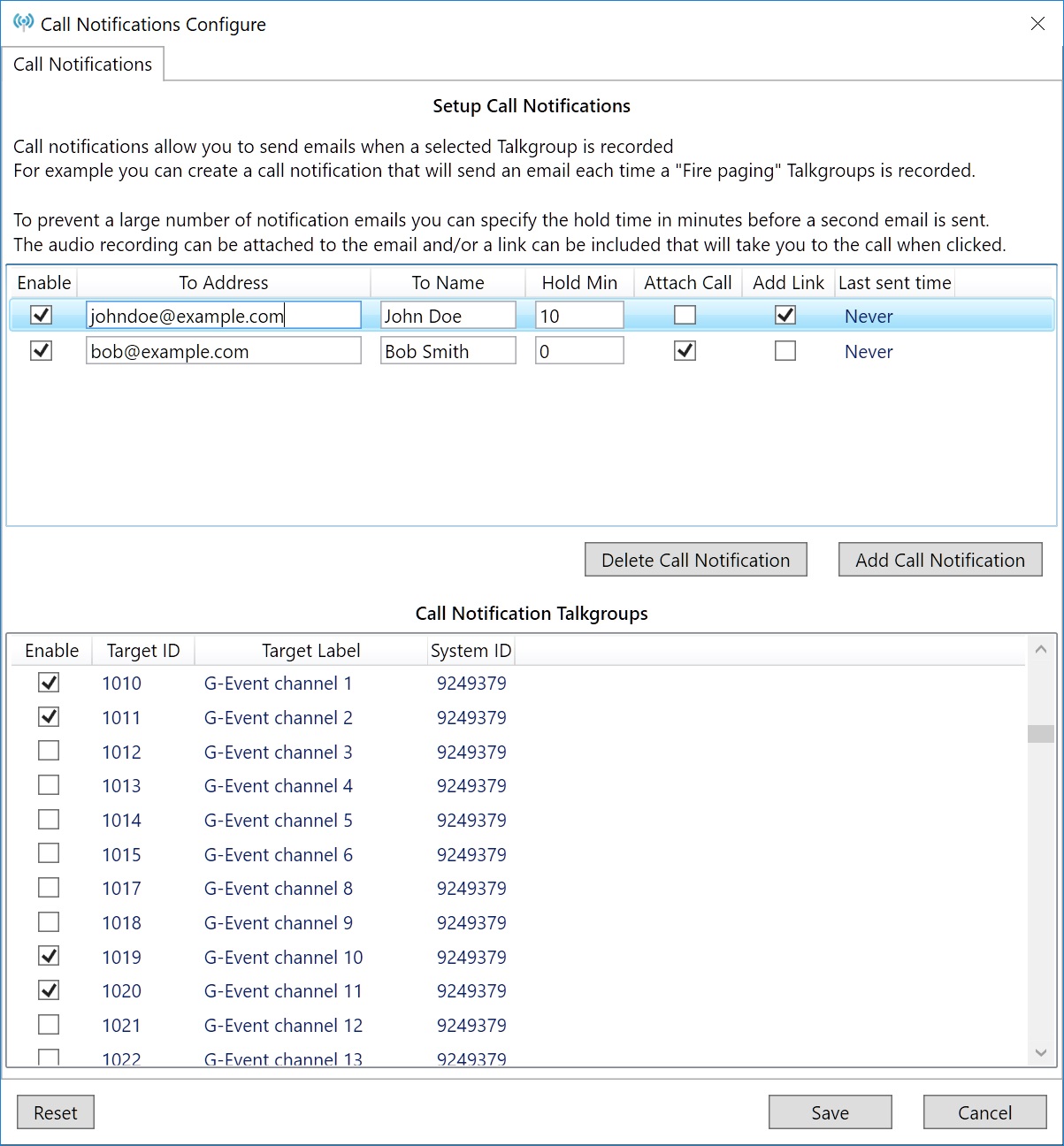Trunking Recorder Notifications
Trunking Recorder supports sending email notifications when calls to a specific talkgroup are recorded. The email can contain the recorded audio file or a link to the Trunking Recorder web interface.
To enable email notifications you must first supply your email account and server information.
- Install and configure Trunking Recorder to record calls from Unitrunker or import from SDRtrunk.
- From the Configure menu select the "Email" tab.
- Check the "Enable email" checkbox.
- If using a gmail.com email address to send the email notifications from click the "Use gmail.com" button. This will automatically fill in the gmail server settings.
- If using a different email provider for sending email notifications enter the email server address and port.
- Enter the correct "From email" address.
- If the email server uses "SSL/TLS" (STARTTLS) to create a secure connection check the "Use SSL" checkbox.
- If the email server requires authentication to send email check the "Server requires authentication" checkbox and enter in your email username (normally your email address) and password.
- Enter an "Admin email" address, this is the address Trunking Recorder will use to send notification regarding Trunking Recorder events.
- Click the "Send test email" button to test that Trunking Recorder is able to successfully send a test email to the Admin email address.
- If any errors are encountered a pop-up message will be displayed with the error details. Verify the information you have entered is correct, you may also need to verify that your computer or network firewall allows for SMTP emails to be sent.
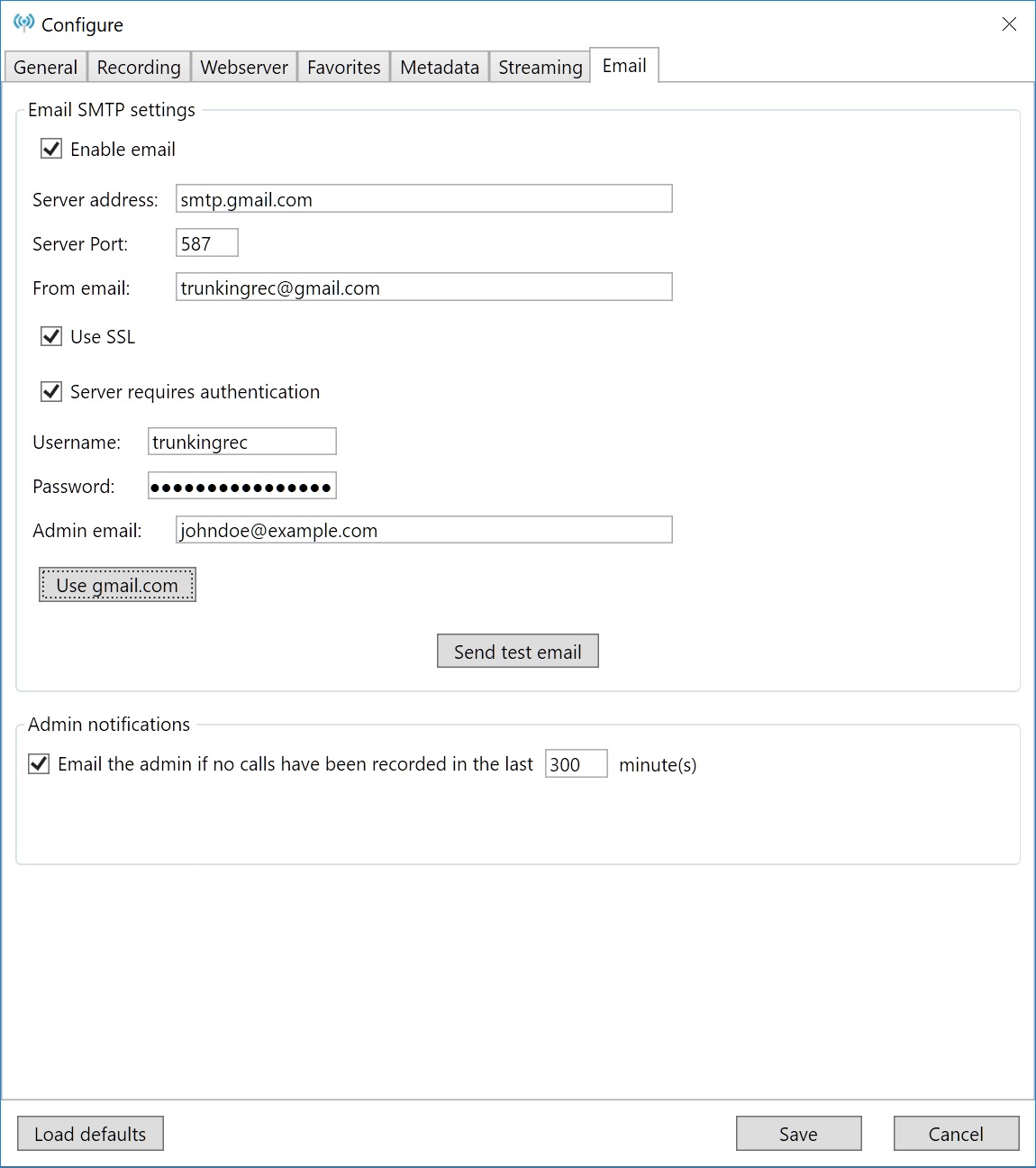
No calls recorded notification
Trunking Recorder can send a notification to the admin email address if no calls have been recorded after the specified number of minutes. This is useful if Unitrunker stops monitoring a site or other issues occur.
- Setup the Email SMTP settings.
- Check the "Email the admin if no calls..." checkbox.
- Specify the number of minutes after which Trunking Recorder will email the admin if no calls have been recorded.
Talkgroup recorded notification
Trunking Recorder can send a notification to a specified email address when selected talkgroup(s) are recorded. This is useful when you would like to be notified when a Fire/EMS group is paged or a special talkgroup is activated. Multiple separate notification may be setup to different emails and talkgroups.
- Setup the Email SMTP settings.
- Click the "Call Notifications" option from the File menu.
- Click the "Add Call Notification" button to add a new entry.
- Enter the recipients email address in the "To Address" box (only include one email, create a separate entry for each email address).
- Check the "Enable" checkbox to enable sending emails when a call is recorded.
- Enter the recipient’s name in the "To Name" box.
- Specify the number of minutes where additional calls recorded will not generate another email in the "hold Min" box. (If set to 0 an email will be generated each and every time a call is recorded, if multiple emails are sent in a short period they may get treated as SPAM).
- If you would like to have the call audio file (mp3 or wav) attached to the email check the "Attach Call" checkbox.
- If you would like the email to contain a link to the specific call that will open the Trunking Recorder web interface click the "Add Link" checkbox. Note: You must specify the "Webserver public URL" on the "General" tab of the "Configure" screen in order for the link to be included.
- In the "Call Notification Talkgroups" section select all talkgroups you would like to send an email notification for when they are recorded.